About:Blank hijackings are usually caused by spyware browser hijackers and may also involve download trojans, backdoor trojans and computer worms infecting your computer. In the past it was possible to manually remove some of these infections but they are becoming increasingly more sophisticated so that it has now reached a point where most anti-spyware programs can no longer detect and remove them. To remove them you need to scan your system with an equally sophisticated spyware removal tool capable of removing the computer worms, trojans and spyware browser hijackers that can cause this problem.
About:Blank is normally used as an internal scheme that instructs the web browser to display a blank HTML page. It is often used by programmers as an initial state for opening browser contexts, or the user can set the browser startpage to about:blank to display a blank page when starting their browser. An About:Blank home page hijacking occurs when a malicious program hijacks the browser homepage (aka startpage) so that the user cannot reset it, and displays about:blank in the address window. If you are unable to change the homepage using normal procedures (Tools>Internet Options) it is likely you have a malware infection of some kind.
About:Blank Behavior And Why They're So Difficult To Remove
In a small percentage of cases the cause may be due to a startpage trojan or the "I Love You" worm, which sets the browser homepage to a blank page. However, the main cause of this problem is due to CWS browser hijacker infections also known as the HomeOldSP hijacker. Browser hijackers are not viruses and are therefore undetectable by many anti-virus programs. The browser hijackers that cause this problem replace your browser start page with a HTML file that resides on your computer which characteristically has its address set to 'about:blank'. It has the appearance of a search engine with links to various products for sale. Income is earned by its owners and affiliates if you visit any of these paid ad links.
One example of an About:Blank hijack showing the Quick Web Search fake search engine.
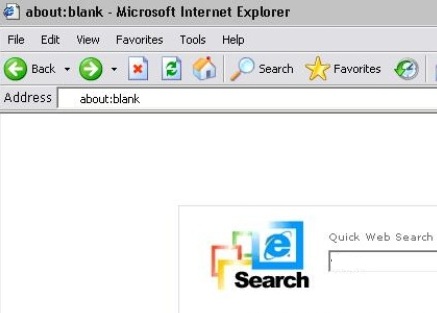 original screenshot↗ original screenshot↗
A BHO (Browser Helper Object) is installed in your web browser which consumes system resources slowing down your computer and internet connection. This BHO is associated with a hidden DLL defined in registry key HKEY_LOCAL_MACHINE\SOFTWARE\Microsoft\Windows NT\CurrentVersion\Windows\\AppInit_DLLs. The more sophisticated variants dynamically change their executable to evade the simple hash recognition methods used by the majority of anti-spyware programs. Executable code may be stored in your browser's cache. Hidden dlls will restore the hijacker if its files are deleted and they can be difficult to purge from memory. They can restore their registry definitions if they've been deleted. They start with Windows and can restore their Windows startup settings if they've been deleted.
Other behaviors include changing your default search settings, displaying pop-up ads and installing a trojan known as Downloader.Trojan. This trojan creates a serious security risk as it can in turn download dangerous worms and backdoor trojans onto your PC.
About:Blank Removal Steps
- Download and Install Malwarebytes Anti-Malware. This is a popular program that does not require payment for removals:
Download Malwarebytes Anti-Malware
- Delete all your temporary files - click Start, click Run and type 'cleanmgr', hit Enter.
- Scan with Malwarebytes and remove infections (free).
- Reboot your PC.
Once you've removed the hijacker your computer will return to normal and you'll have total control to change your browser homepage and default search page. To change the homepage, in Internet Explorer click 'Tools', select 'Internet Options' and update the address for the default homepage. The procedure to change the default search page may vary. Follow which ever options are presented to you as follows:
1) In Internet Explorer v9:
- click 'Tools' and select 'Internet Options'.
- for 'Search' click the 'Settings' button.
- select a search engine and click 'Set As Default' button.
2) Older Internet Explorer version:
- click the 'Search' button.
- click 'Customize'.
- click 'Reset'.
- click 'Autosearch Settings'
- select a search engine and click OK.
3) Otherwise, if the Customize button isn't shown:
- click the 'Search' button.
- click 'Change Preferences'.
- click 'Change Internet Search Behavior'.
- click 'With Classic Internet Search'.
- Click OK.
- Restart the Browser.
- click the 'Search' button.
- click 'Customize'.
- click 'Reset'.
- click 'Autosearch Settings'.
- select a search engine and click OK.
|
|
Keep your PC up-to-date with Windows security updates. If you found this web page useful please help others to remove about:blank homepage hijackers by clicking the Like or Share button below, copy and paste the url, or by placing this HTML code on your web page.
Page | 1 | 2 |
The publisher of this web page does NOT endorse and is NOT an affiliate of any spyware or about:blank browser hijackers.
|